Import, export or print contacts in Rogers Yahoo Mail
Clean up your digital life and save up to 5000 of your contacts in one place. Rogers Yahoo Mail lets you import contacts from linked accounts or export your contacts as a digital or physical copy that can be sorted alphabetically by first or last name.
Note - Contacts containing special characters, like accent marks or dashes, will cause an import or export of your Rogers Yahoo Contacts to fail. You can remove those characters in Rogers Yahoo Mail by editing the contact's details.
Import from supported email providers or social accounts
- In Rogers Yahoo Mail, click the Contacts icon
 .
. - Click the More options icon
 | Import.
| Import. - Next to the company you want to import from, click Import.
- Use the on-screen prompts to sign in and give Rogers Yahoo permission to import your contacts.
Import from a CSV file
- In Rogers Yahoo Mail, click the Contacts icon
 .
. - Click the More options icon
 | Import from CSV file (5MB max).
| Import from CSV file (5MB max). - Select the CSV file from the finder window.
Export or print your Rogers Yahoo Contacts
- In Rogers Yahoo Mail, click the Contacts icon
 .
. - Click the More options icon
 .
. - Click Export (CSV) or Print.
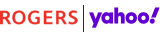
 help
help